+- Post4VPS Forum | Free VPS Provider (https://post4vps.com)
+-- Forum: VPS Discussion (https://post4vps.com/Forum-VPS-Discussion)
+--- Forum: Tutorials (https://post4vps.com/Forum-Tutorials)
+--- Thread: Apache Virtual host (/Thread-Apache-Virtual-host)
Apache Virtual host - kabir145 - 04-07-2017
What is Apache Virtual Hosts?
Virtual hosting is a method for hosting multiple domain names (with separate handling of each name) on a single server (or pool of servers). This allows one server to share its resources, such as memory and processor cycles, without requiring all services provided to use the same host name.
You will also need to have Apache installed in order to work through these steps. If you haven't already done so, you can get Apache installed on your server through
Code:
sudo apt-get update
sudo apt-get install apache2After these Steps we have successfully Installed Apache in our Vps So now we get start for example we will create two virtual hosts 1 kabir.com and another vps13.com this is just for example you can change these name to yours
so now first of all we will create directories and then we will setup the configuration file
for creating directories type the following commands
Code:
sudo mkdir -p /var/www/html/kabir.com/
sudo mkdir -p /var/www/html/vps13.com/Code:
sudo chown -R $USER:$USER /var/www/html/vps13.com/
sudo chown -R $USER:$USER /var/www/html/kabir.com/Code:
sudo chmod -R 755 /var/wwwNow we will create a Example file in our folders in order to check it its working or not
So for create files in folders you will need nano if you dont have you can install it by typing the following command
Code:
sudo apt-get install nanoCode:
nano /var/www/html/kabir.com/index.htmlCode:
<html>
<head>
<title>oye hoe its working</title>
</head>
<body>
<h1>kabir is working perfect!</h1>
</body>
</html>so we will create file for vps13.com with the following command
Code:
nano /var/www/html/vps13.com/index.htmlCode:
<html>
<head>
<title>oye hoe its working</title>
</head>
<body>
<h1>vps13 is working perfect!</h1>
</body>
</html>So we will start it by copying first domain file we can do it by the following command
Code:
sudo cp /etc/apache2/sites-available/000-default.conf /etc/apache2/sites-available/kabir.com.conf
now open your with editor ffor modifying you do it with the following command
Code:
sudo nano /etc/apache2/sites-available/kabir.com.confthe file will looks like this but from this file i have removed useless comments
Code:
<VirtualHost *:80>
ServerAdmin webmaster@localhost
DocumentRoot /var/www/html
ErrorLog ${APACHE_LOG_DIR}/error.log
CustomLog ${APACHE_LOG_DIR}/access.log combined
</VirtualHost>As you can see there are not much we will customize it and will add some more things
First of all you need to change the Serveradmin Email change it to your email from which you able to recive emails
Code:
serveradmin [email protected]
After this we need to add two more things no 1 is servername and second is serveralias so you add them like that
Code:
servername kabir.com
serveralias http://www.kabir.comthe last thing we have to change is location change its location to your site directory like here we did
Code:
DocumentRoot /var/www/html/kabir.comin total our virtual file should looks like this
Code:
<VirtualHost *:80>
ServerAdmin [email protected]
ServerName kabir.com
ServerAlias www.kabir.com
DocumentRoot /var/www/html/kabir.com
ErrorLog ${APACHE_LOG_DIR}/error.log
CustomLog ${APACHE_LOG_DIR}/access.log combined
</VirtualHost>So now we will again copy that file for our second domain file with the following command
Code:
sudo cp /etc/apache2/sites-available/000-default.conf /etc/apache2/sites-available/vps13.com.confnow you have to open it with nano editor in order to customizze it you do it with the following command
Code:
sudo nano /etc/apache2/sites-available/vps13.com.confour virtualhost file will looks like this from this i have removed useless things
Code:
<VirtualHost *:80>
ServerAdmin webmaster@localhost
DocumentRoot /var/www/html
ErrorLog ${APACHE_LOG_DIR}/error.log
CustomLog ${APACHE_LOG_DIR}/access.log combined
</VirtualHost>as you you can see this is not complete so we have to customize it for our second domain file
First of all you need to change the Serveradmin Email change it to your email from which you able to recive emails
Code:
serveradmin [email protected]After this we need to add two more important things which is servername and serveralias you can add them like
Code:
servername vps13.com
serveralias http://www.vps13.comthe last thing we have to change is location change its location to your site directory like here we did in our first domain but i will repeat it again
Code:
DocumentRoot /var/www/html/vps13.comin total our virtual file should looks like this
Code:
<VirtualHost *:80>
ServerAdmin [email protected]
ServerName vps13.com
ServerAlias www.vps13.com
DocumentRoot /var/www/html/vps13.com
ErrorLog ${APACHE_LOG_DIR}/error.log
CustomLog ${APACHE_LOG_DIR}/access.log combined
</VirtualHost>So now we have created cirtualhost ffiles but now we have to enable them for that apache allow us to do it with a command you can do with the following command
Code:
sudo a2ensite kabir.com.conf
sudo a2ensite vps13.com.confAfter this we have to restart apache we can do it with the following command
Code:
Code:
sudo service apache2 restartRE: Apache Virtual host - Han105 - 04-07-2017
is virtualhost something like name of domain ? it can be publish ? sorry, but i never done virtualhost to publish it.....