+- Post4VPS Forum | Free VPS Provider (https://post4vps.com)
+-- Forum: VPS Discussion (https://post4vps.com/Forum-VPS-Discussion)
+--- Forum: Tutorials (https://post4vps.com/Forum-Tutorials)
+--- Thread: [TUT]How to turn facebook 2-step Verification System (/Thread-TUT-How-to-turn-facebook-2-step-Verification-System)
[TUT]How to turn facebook 2-step Verification System - Hero^ - 04-07-2017
Facebook Two Step Verification System
Hello, Today i am going to show you how to make your account more secure.Facebook provide 2-step verification system.I will teach you how to switch on 2-step verification system.
Before I start this tutorial i want to share some information Related this Extra Security System.
According to Facebook This Feature is know as " Facebook two factor authentication "
This two factor authenticating system Improve the security for your facebook account easily using 2 factor authentication and keep it safe from hackers and hijackers.
Code:
Login approvals are a security feature similar to login alerts, but with an extra security step. If you turn on login approvals, you'll be asked to enter a special security code or confirm your login each time you try to access your Facebook account from a new computer, mobile device or browser.Lets Start
1st : Login into your facebook account.
2nd: After login go to your Security Settings
3rd: On the security setting page scroll down to Login Approvals and click Edit.
4th: Choose the approval method you want to add and follow the on-screen instructions.There many other method but i am going to chose mobile number verification.
If you have a mobile than use this if not than there are some other methods.
Code:
If you own a mobile phone, you can use it with an extra security feature called login approvals to help protect your Facebook account. Once you add your phone, you'll be sent a text message (SMS) with a special six-digit security code each time you try to log into your Facebook account from a new computer or mobile device5th: Click Enable once you've selected and turned on an approval method
6th: Scroll down to Login Approvals >>>> click Edit >>>>
Go to Text Message (SMS) >>>> click Add Phone >>> You will receive a text msg with code on your mobile. > put the code and click done.
Here your works done. Now everytime when you will try to login from a different computer or mobile device you need to confirm your mobile number first.
Some Other Facebook Verification System Detail.
Security codes from Code Generator
Code:
Code Generator is part of an extra security feature called login approvals. If you turn on login approvals, you'll be asked for a special security code each time you try to log into your Facebook account from a new computer or mobile phone.
Code Generator is a feature in the Facebook app and creates a unique security code every 30 seconds, even if you don't have access to text messages (SMS) or an internet connection. You can use this code in addition to your password to log in to Facebook. You can also use Code Generator if you ever need to reset your password.Tapping your security key on a compatible device
[/size]
Code:
f you own a mobile phone, you can use it with an extra security feature called login approvals to help protect your Facebook account. Once you add your phone, you'll be sent a text message (SMS) with a special six-digit security code each time you try to log into your Facebook account from a new computer or mobile device.Security codes from a third party app
[/size]
Code:
If you've turned on login approvals, you can use a third party app to get your login codes.
Here's how:
Go to your Security Settings (Click and select Settings, then click Security)
Click on the Code Generator section
Click Set up another way to get security codes
Follow the directions provided, then click ConfirmApproving your login from a confirmed device
Using one of your printed recovery codes[/size]
Code:
If you've turned on login approvals, you can get 10 login codes to use when you don't have your phone.A Screenshot
![[Image: x3pqD8g.jpg]](http://i.imgur.com/x3pqD8g.jpg)