+- Post4VPS Forum | Free VPS Provider (https://post4vps.com)
+-- Forum: VPS Discussion (https://post4vps.com/Forum-VPS-Discussion)
+--- Forum: Tutorials (https://post4vps.com/Forum-Tutorials)
+--- Thread: Quickest way to backup and restore WordPress Sites (/Thread-Quickest-way-to-backup-and-restore-WordPress-Sites)
Pages:
1
2
Quickest way to backup and restore WordPress Sites - deanhills - 06-19-2018
This is a short tutorial for the quickest way to back up and restore WordPress sites. It is lightning fast, and hasn't had a single problem for me yet. I've used it many times.
You need to get the plugin below:
https://wordpress.org/plugins/all-in-one-wp-migration/
You can download and install the plugin from your WordPress dashboard.
Next it is as easy as pie. All you need to do is go to the AllinOne plugin link and export the WordPress site to file. You can then save it to the hard disk of your computer. You can do that every time you've worked on your Website as a way to back up your site.
OK, so let's say your VPS got wiped, or its life ended and you get a new VPS. First thing you do of course is to modify the name servers of the domain you'll be using and give it some time to propagate first.
Then, once you've loaded a new WordPress installation on the VPS, all you need to do is download the all in one wp migration plugin and then import the backup file from the hard disk of your computer. Most important part after the import is to save the general settings twice. Also remember that WordPress needs the user name and password of the backed up file, not of the new installation you created - so it's important to remember the backed up WordPress login and password details.
When the backed up WordPress is imported, it completely overrides everything else on the WordPress installation. So there's not need to fiddle with any of the settings before you import the backed up copy. You're virtually installing an old copy of your Website exactly "as is" including all of the themes, plugins, configuration, pages and posts.
RE: Quickest way to backup and restore WordPress Sites - Dudi - 06-19-2018
Thanks for suggesting this extension, looks like It's good for Dropbox backup.
What do you suggest if I'd like to back up to a selfmade OwnCloud server? Does it support?
RE: Quickest way to backup and restore WordPress Sites - deanhills - 06-19-2018
(06-19-2018, 03:02 PM)Dudi Wrote: Thanks for suggesting this extension, looks like It's good for Dropbox backup.
What do you suggest if I'd like to back up to a selfmade OwnCloud server? Does it support?
As long as you have an installation of WordPress I'm sure it should work with any server. I don't have very big WordPress sites so don't know how it would work with larger sites. But I'm very happy with this plugin. Previous to this plugin I used Duplicator plugin that is also good, but not simple to use. I found duplicator didn't work with all servers and was picky with the specs of the server, whereas with the Allinone plugin I haven't had a single issue yet and I've used it with a variety of VPSs.
For larger sites Updraftplus plugin comes highly recommended. Particularly for those who like to work with Cloud and Dropbox. I haven't used it myself, but it does come with very good reviews and has been around for a long time. You can check it out for yourself:
https://wordpress.org/plugins/updraftplus/
RE: Quickest way to backup and restore WordPress Sites - Rehan - 06-20-2018
Well Good Tutorial.But i think backup of your site via your cpanel/vps is better than backup via Wordpress plugins.Because sometime it cause images data lost.A few months ago i created a backup and restored it to new hosting panel.I lost my all of the images like " Feature Image "
BTW Thanks for sharing
RE: Quickest way to backup and restore WordPress Sites - tryp4vps - 06-20-2018
May I know if it is your own plugin?
If not, I feel it is more safe to backup Wordpress and database via command line directly, as I don't need to trust a plugin from unknown source.
RE: Quickest way to backup and restore WordPress Sites - Mashiro - 06-20-2018
@tryp4vps
It's literally a plugin on the official Wordpress.org extension site. It was made by ServMask and has 1+ million active installations. It has proper documentation on the extension page at Wordpress.org and other information. Not sure what unknown sources you're talking about.
If the plugin made it to the official Wordpress extension store and stays there for years it surely is fine. That obviously doesn't exclude any security issues or similar. Wordpress is like Swiss cheese and usually plugins only make it worse. However this plugin is in active development and as of this moment there has been an update 6 days ago.
You're right, you don't need/don't have to trust anything but that question... you didn't even look at the Wordpress.org plugin page of it. That's how much it tells me.
RE: Quickest way to backup and restore WordPress Sites - tryp4vps - 06-22-2018
(06-20-2018, 05:43 AM)Hidden Refuge Wrote: @tryp4vps
It's literally a plugin on the official Wordpress.org extension site. It was made by ServMask and has 1+ million active installations. It has proper documentation on the extension page at Wordpress.org.......
Thanks for your helpful comments about the source.
Maybe I am just not as confident as you on Wordpress plugins, especially after I heard some previous reports about backdoor added to some active plugins with many installations on the official Wordpress.org extension site. I could be a bit too paranoid though.
RE: Quickest way to backup and restore WordPress Sites - deanhills - 11-06-2018
UPDATE: Previously I've been able to restore WordPress sites with the All in One WP Migration Tool with no hazzle but as of version 5.68 the authors of the plugin has added a limit to the size one can export and import. The reason being that it would be up to the server provider to increase that limit for WordPress - so the change makes it so that the server rules are followed for the size that can be exported and imported - which is 512MB with the plugin. The message that came up for me however was 1MB.
Next thing I Googled the problem and then finally found this solution works best - a plugin extender for the All in One WP Migration tool. However caution is advised as this plugin does not come from WordPress so means it hasn't been audited and can be a security risk:
https://import.wp-migration.com/
While I was doing my research I came across this solution as well that I may try out in my next attempt - only problem is since the size limit will default with every plugin upgrade, one would have to make this change very time when the plugin is upgraded:
https://hibulletbabu.blogspot.com/2017/06/how-to-remove-512mb-size-limit-on-all.html
Quote:All you need to find this file
Code:/wp-content/plugins/all-in-one-wp-migration/constants.php
Open it From your Code Editor.
Find these Lines in it, May be on Line 200.
As you can see the Max file size limit is already set to 512MB.Code:// =================
// = Max File Size =
// =================
define( 'AI1WM_MAX_FILE_SIZE', 536870912 );
Now Replace it with
It will increase it’s size upto 5GB you can also use more then 5GB.Code:// =================
// = Max File Size =
// =================
define( 'AI1WM_MAX_FILE_SIZE', 5368709120 );
And Now save your file.
Now Go to All-In-One Migration >> Inport and you will find your MAX Upload size is Changed to 5GB. You can Now also Export file upto 5GB.
RE: Quickest way to backup and restore WordPress Sites - NomadicSingularityArray - 11-11-2018
Whatever happened to the good old: pull a copy of the site files and of the database, upload the files to new server, restore database on new server and adjust configurations of site for new database? That approach will not require any additional applications or plugins to be installed and also only takes a couple of minutes up to 15 minutes (at most probably with exceptions).
Eitherway great article.
RE: Quickest way to backup and restore WordPress Sites - deanhills - 11-11-2018
(11-11-2018, 07:55 PM)NomadicSingularityArray Wrote: Whatever happened to the good old: pull a copy of the site files and of the database, upload the files to new server, restore database on new server and adjust configurations of site for new database? That approach will not require any additional applications or plugins to be installed and also only takes a couple of minutes up to 15 minutes (at most probably with exceptions).
Eitherway great article.
Haha thanks for reading it .... I used to use the system you mentioned .... count the number of steps you mentioned with the old system?
1. You have to create a new instance of WordPress
2. You have to create a new database
3. You then have to import a copy of the database with phpdirectadmin
4. If you're changing the domain name you have to edit the database - so have to do that with phpdirectadmin too
5. You then have to update your admin-config.php file in the new instance of WordPress
6. You have to upload the files to the new server
Compare this with the all in one migration plugin:
1. You need to create a new instance of WordPress
2. You then install the plugin
3. You then Import/Upload the backup directly from your computer
4. And save the Permalinks twice
THAT'S IT!!!!!
1. You don't need to create a new database
2. You don't have to import a copy of the database
3. You don't have to update your config file
4. You don't have to upload files to the new server - you don't have to transfer any files.
5. You don't have to fiddle with the database to update it with the new domain info - all of that is done for you. So it's a perfect way of effortless migration of domains as well - you only need to change the name servers at the domain registrar.
Backup is EASY with the plugin and since there are so few steps the possibility of mistakes are much less too. You create the backup with one click and then select where you want the backup to go - I download it to my computer but there are a number of other options. Restore is just as easy. You just upload the backup from your computer or choice of device. No need to access the server or to fire up FileZilla.