+- Post4VPS Forum | Free VPS Provider (https://post4vps.com)
+-- Forum: VPS Discussion (https://post4vps.com/Forum-VPS-Discussion)
+--- Forum: Tutorials (https://post4vps.com/Forum-Tutorials)
+--- Thread: How to change minecraft server version through control panel (/Thread-How-to-change-minecraft-server-version-through-control-panel)
How to change minecraft server version through control panel - Honey - 12-11-2018
Hello Guys,
This tutorial would be a short tutorial on how you can change the minecraft server version of your server through the control panel provided to you by the host.
Now it depends on the host, sometimes they give you the option to select the version you need to choose, but sometimes you will just end up with the latest version, which might not be the one you required. In our example, I'll be showing examples from pterodactyl panel, however for other control panels with FTP access the process should be somewhat similar.
1) Figure out which server version you're looking for, Ever since MC 1.9 came out, people have resorted themselves to different version of MC, some keeping to 1.7.10/1.8 for its better pvp system, some upgrading to the latest one, and now that 1.13 is out, It has significant changes so alot of servers still prefer to stay on 1.12 for the time being.
If you are not sure which version you want to go with, you can take a look at the plugins you are looking to use, and decide the common version with which they all are compatible, their compatibility will usually be written on their title or like this
![[Image: d45dd260f1cc95ce3fae3be33d3fecc5.png]](https://i.gyazo.com/d45dd260f1cc95ce3fae3be33d3fecc5.png)
(The plugin is not owned by me, just a reference)
As you can see, the tested minecraft versions line shows all the version it is compatible with, If you are still unsure you can also take feedback from your community as to which version they'd prefer to play on.
2) Once you've chosen the version, you need to download the server jar file for it. There are several types of repositories available for minecraft version, Default, Bukkit, Spigot, TacoSpigot, PaperSpigot, Waterfall, Sponge etc, I can't go into much detail of the different forks, but each of them focus on a specific gameplay element of Minecraft, the one I would suggest going with is either PaperSpigot(if ur server is a faction/raiding type) or spigot.
You can get spigot versions from this site, https://getbukkit.org/download/spigot
Once there, you just need to "Download" the server jar file according to the version you've chosen.(Make sure you download it, dont click on "Create a server" option)
3) After downloading the server jar file, you will have something like this in your downloads folder,
![[Image: 18a37fb86475e872ee4a2b28949f3012.png]](https://i.gyazo.com/18a37fb86475e872ee4a2b28949f3012.png)
Now make sure that you rename it to server.jar as that is what most control panels are designed to load as default.
(also make sure that the extension remains .jar, you just need to change the name, not the extension)
4) Now your version is ready to use, you need to head over to your control panel and find an option where It can let you access the the server directory through FTP.
In Pterodactyl panel, you will find an option like below on the left side of the screen,
![[Image: 35fb164c2a3c4a2f16c1aca040ed7637.png]](https://i.gyazo.com/35fb164c2a3c4a2f16c1aca040ed7637.png)
You need to click on file management which will redirect you to something like this,
![[Image: d6ddc0b930ab6d03f2b44f0e5ad77c68.png]](https://i.gyazo.com/d6ddc0b930ab6d03f2b44f0e5ad77c68.png)
Now as mentioned before, you need to change the file named server.jar, makesure you stop your server and backup before attempting this just incase something goes wrong.
MAKE SURE THE SERVER IS TURNED OFF
After shutting the server down, right click the file and click on delete, then
![[Image: 99d9b6d4cb9a34e0038d40a48c291cdc.png]](https://i.gyazo.com/99d9b6d4cb9a34e0038d40a48c291cdc.png)
click the blue arrow button on the extreme right side to upload your custom server jar file.
Uploading can takeawhile, depending on your upload speed, so make sure you dont close your browser until the uploading completes successfully.
5) Once the file is uploaded successfully, make sure that all your plugins are compatible with the version you chose, I know I already mentioned this earlier but all plugins need to be compatible with the version you chose otherwise they will not run and can break your server immensely especially if its not whitelisted.
Once you're sure the plugins are all up to date, you can run the server again and join it ingame to make sure everything's working as it should.
Voila you have successfully changed your server version.