+- Post4VPS Forum | Free VPS Provider (https://post4vps.com)
+-- Forum: VPS Discussion (https://post4vps.com/Forum-VPS-Discussion)
+--- Forum: Tutorials (https://post4vps.com/Forum-Tutorials)
+--- Thread: Wordpress multilingual site by Polylang plugin (/Thread-Wordpress-multilingual-site-by-Polylang-plugin)
Wordpress multilingual site by Polylang plugin - Gregol - 09-23-2019
There are several options for creating a multilingual Wordpress website. The easiest way to do this is through the plugin
Two plugins are the most popular WPML and Polylang. WPML is a paind plugin, and there is no free version.
Polylang comes in two versions, free and paid Polylang PRO. For most applications free version is enough.
How to create a multilingual Wordpress website using Polylang plugin:
1. In Wordpress go to Plugins->Add new, then search and install Polylang plugin.
2. Activate plugin. A new languages tab will appear in the dashboard.
![[Image: P1.png]](https://i.ibb.co/2MfcsHH/P1.png)
3. In Languages tab choose a language to add and click add new language.
4. In settings tab you cen choose what your website address should look like.
5. In strings translations you can translate widgets and plugins. Go to widget adc click filter. Translate widget title for tour language.
![[Image: P2.png]](https://i.ibb.co/Bn9FCTY/P2.png)
You can translate plugins too, for exqample Cookie notice.
![[Image: 875db2dd48.png]](https://i.imgsafe.org/87/875db2dd48.png)
Now you can add language switcher. You can add it to menu, by widget or if hou know html yo can add it manually.
3. Add language switcher to main menu. Go to appearance -> menus -> On language switcher mark the languages box and click add to menu.
![[Image: 879ef7f43c.png]](https://i.imgsafe.org/87/879ef7f43c.png)
Now you can customise your menu for example, display as a dropdown and display flags.
![[Image: 8796a5b14c.png]](https://i.imgsafe.org/87/8796a5b14c.png)
And you get something like that:
![[Image: 87abd4dab2.png]](https://i.imgsafe.org/87/87abd4dab2.png)
4. Add language switcher by widget. Go to appearance -> customize. Depends of your theme, go to widgets -> add a widget and choose language switcher
![[Image: 87d7348174.png]](https://i.imgsafe.org/87/87d7348174.png)
Your site is configured now. Now you can translate pages and posts.
5. Go to Pages
![[Image: 881ea96118.png]](https://i.imgsafe.org/88/881ea96118.png)
You will see your pages list with signs "check box" and "plus" by flags. "Check box" sign is by four default language flag. If you want to translate page press plus button and you will be redirect to new language version page.
After creating second language version page press publish button.
Posts are translated in the same way.
As you can see, creating a multilingual Wordpress page is relatively easy using the polylang plugin.