+- Post4VPS Forum | Free VPS Provider (https://post4vps.com)
+-- Forum: VPS Discussion (https://post4vps.com/Forum-VPS-Discussion)
+--- Forum: Tutorials (https://post4vps.com/Forum-Tutorials)
+--- Thread: Properly installing a Minecraft server on ANY distro (beginner friendly). (/Thread-Properly-installing-a-Minecraft-server-on-ANY-distro-beginner-friendly)
Properly installing a Minecraft server on ANY distro (beginner friendly). - hazeaj - 11-02-2016
HEY WHAT'S UP GUYS IT'S SCARCE haze here back with another video tutorial.
All jokes aside, I saw another tutorial to set up a server on here, but I've found that it was a bit lacking and only for Ubuntu.
Contents:
0. SSH'ing
1. Installing openjdk (java)
2. Downloading the server and setting it up
3. (optional) Make the server run in the background and not shut off!
4. Tips and tricks
0. SSH
Let's SSH into the server! On Windows you can use Putty (plenty of tutorials available online) or SSH on Linux:
Code:
ssh USER@YOUR-SERVER-IP1. Java
Assuming you've successfully SSH'ed into the server, first of all, we have to install openjdk/java.
If you are on Ubuntu or Debian (or similar/derivatives), you can do:
Code:
sudo apt-get install openjdk-8-jreCode:
yum install java-1.8.0-openjdk2. Set up
Now you have a few options. You can download a vanilla Minecraft server, get a prebuilt version of Spigot or Bukkit (not linking as the pre-builts are illegal) or build it yourself. We'll stick to the first option for now.
Let's download the server:
Code:
wget https://s3.amazonaws.com/Minecraft.Download/versions/1.10.2/minecraft_server.1.10.2.jar
or
curl -O https://s3.amazonaws.com/Minecraft.Download/versions/1.10.2/minecraft_server.1.10.2.jarOf course in the future this version may not be the latest, so please change 1.10.2 to the appropriate version.
Now let's test our server out! To start the the server, execute the following command:
Code:
java -jar minecraft_server.1.10.2.jarIf this worked you should see your server start up! You're done now, but there are a few extra (recommended but optional) steps to take.
3. Run in background
Noticed that your server shuts down when you disconnect from Putty or SSH? Let's fix that!
Install screen (
Code:
sudo apt-get install tmux / yum install tmuxCode:
screen. Now run your server and exit tmux (ctrl+b and then ctrl+d) and boom! Your server is now running in the background. To get back to it to for example restart the server, just type '
Code:
tmux attach4. Tips
- Watch out for DDoSing and read the ToS of your VPS carefully.
- Always try to use as little plugins as possible to save RAM space. Trust me it helps. 10 plugins should be about enough.
- Make sure your server complies with Mojang's TOS (no p2w...)