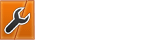03-01-2019, 06:23 PM
Hi,
Site: freemc.host
panel link : panel.freemc.host
Today I'd like to show you guys how you can host a minecraft server, with 8 GB RAM, and that can even be upgraded to 20 GB if you are lucky. Another great feature of their hosting is that they provide service in US as well as EU which is very very rare for a free host. They can afford this by advertisement through their discord server and sponsors backing them up. I'll walk you guys through the setup process.
First of all, go to their site, and register for an account. You need to be on their discord to get anything that is why you must have a discord account for this, if you don't then you can quickly make it It doesn't require a lot of effort. To login, click on the "Log in" button on the top left corner. This site is custom made so It may not function perfectly, but It is being improved slowly. After loggin in with your discord account, you can click on "Create your first free server" on the left hand side of the page. This will lead you to a form that you can then fill, It is basic information such as your email, username, name, password etc. These will be used to make your account on the control panel.Once you've made the account, you simply need to wait till they accept your application, personally I was accepted on the same day but I've heard Its taken people upto a week to get accepted, so really Its just wait till you get accepted.Once you are accepted, you will be emailed another link that you can goto to setup your server location.
Once your server is created, you can goto your servers and get the login details, which you can then use to sign in to your account on the control panel. You will start with 2 GB of RAM but you will be able to extend it, here's how.
In the discord server, goto the #ram channel, and join the given discord servers. These are basically advertised servers and will increase your server ram, joining one server usually gives you one extra GB of RAM, if you join all you can get upto 9 GB Ram! Once you join the server the process is automatic and after sometime(usually a few hours) you'll see your RAM updated to the new number.
About the 20 GB, they also host giveaways regularly allowing extensions of RAM, and the biggest one I've seen yet is a monstrous 20 GB!!
Now you can easily enjoy free minecraft host, with good cpu, good support, and lifetime service!
If you liked the tutorial, feel free to say so, and if you want to ask any questions you're free to do that too! c:
Site: freemc.host
panel link : panel.freemc.host
Today I'd like to show you guys how you can host a minecraft server, with 8 GB RAM, and that can even be upgraded to 20 GB if you are lucky. Another great feature of their hosting is that they provide service in US as well as EU which is very very rare for a free host. They can afford this by advertisement through their discord server and sponsors backing them up. I'll walk you guys through the setup process.
First of all, go to their site, and register for an account. You need to be on their discord to get anything that is why you must have a discord account for this, if you don't then you can quickly make it It doesn't require a lot of effort. To login, click on the "Log in" button on the top left corner. This site is custom made so It may not function perfectly, but It is being improved slowly. After loggin in with your discord account, you can click on "Create your first free server" on the left hand side of the page. This will lead you to a form that you can then fill, It is basic information such as your email, username, name, password etc. These will be used to make your account on the control panel.Once you've made the account, you simply need to wait till they accept your application, personally I was accepted on the same day but I've heard Its taken people upto a week to get accepted, so really Its just wait till you get accepted.Once you are accepted, you will be emailed another link that you can goto to setup your server location.
Once your server is created, you can goto your servers and get the login details, which you can then use to sign in to your account on the control panel. You will start with 2 GB of RAM but you will be able to extend it, here's how.
In the discord server, goto the #ram channel, and join the given discord servers. These are basically advertised servers and will increase your server ram, joining one server usually gives you one extra GB of RAM, if you join all you can get upto 9 GB Ram! Once you join the server the process is automatic and after sometime(usually a few hours) you'll see your RAM updated to the new number.
About the 20 GB, they also host giveaways regularly allowing extensions of RAM, and the biggest one I've seen yet is a monstrous 20 GB!!
Now you can easily enjoy free minecraft host, with good cpu, good support, and lifetime service!
If you liked the tutorial, feel free to say so, and if you want to ask any questions you're free to do that too! c: