Hello all.
recently i try to learn about bash editing.
i like to explain about this feature. specially if newbie like me try so many commands for different programs. and you forget what you type past ago.
Sometimes you know that you ran a command a while ago and you want to run it again. You know a bit of the command, but you don’t exactly know all options, or when you executed the command. Of course, you could just keep pressing the Up Arrow until you encounter the command again, but there is a better way. You can search the bash history in an interactive mode by pressing
This will put bash in history mode,
allowing you to type a part of the command you’re looking for. In the meanwhile, it will show the most recent occasion where the string you’re typing was used. If it is showing you a too recent command, you can go further back in history by pressing
again and again.
Once you found the command you were looking for, press enter to run it. If you can’t find what you’re looking for and you want to try it again or if you want to get out of history mode for an other reason, just press
By the way, Ctrl + c can be used in many other cases to cancel the current operation and/or start with a fresh new line.
Also for some more help read this shortcut keys to perform action.
Ctrl + a => Return to the start of the command you’re typing
Ctrl + e => Go to the end of the command you’re typing
Ctrl + u => Cut everything before the cursor to a special clipboard
Ctrl + k => Cut everything after the cursor to a special clipboard
Ctrl + y => Paste from the special clipboard that Ctrl + u and Ctrl + k save their data to
Ctrl + t => Swap the two characters before the cursor (you can actually use this to transport a character from the left to the right, try it!)
Ctrl + w => Delete the word / argument left of the cursor
Ctrl + l => Clear the screen
Like if you Like
![[Image: smile.png]](https://www.freevps.club/images/smilies/smile.png)
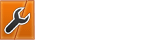


![[Image: smile.png]](https://www.freevps.club/images/smilies/smile.png)
