To cut long story short, NodeQuery is a web-based app providing a lightweight and easy to use Linux server monitoring service. This service is currently in Beta stage offering free plan with up to 10 servers to monitor freely. Let’s take a look at its key features :
SETUP USER AGENT
Step 1 – Of course, you have to firstly signup for an account at NodeQuery website. Visit this link to go to their signup page.
Step 2 – Choose Beta Account, and then fill in your Full Name, Email Address and Password.
![[Image: a3VDtwB.png]](http://i.imgur.com/a3VDtwB.png)
Just click on the blue Sign Up button. You’ll be then asked to enter a challenge code. Just enter it, tick mark the “I agree to ToS,” and click the Confirm button.
![[Image: 8hdS8Lj.png]](http://i.imgur.com/8hdS8Lj.png)
You’ll then see this message :
![[Image: JtHIj4k.png]](http://i.imgur.com/JtHIj4k.png)
Step 3 – Check your email for activation link and click on it to activate your account.
![[Image: ijc28k8.png]](http://i.imgur.com/ijc28k8.png)
You’ll then see following message :
![[Image: rvCW1wC.png]](http://i.imgur.com/rvCW1wC.png)
Step 4 – Do not forget to click the “Log Me in” button once you have activated your account. Following page will be seen there :
![[Image: DbmtXd7.png]](http://i.imgur.com/DbmtXd7.png)
Step 5 – Let’s add your first server to monitor. Click on the New Server button / link.
Step 6 – Now define your server name. It is strongly recommended to use your valid FQDN.
![[Image: cY5pzmv.png]](http://i.imgur.com/cY5pzmv.png)
Step 7 – Next following server name, you have to also decide how the system will send you alert when your server goes down.
Step 8 – Setup minimum threshold of when NodePing should send you alert. There are three major sections you can setup the threshold for system resource usage alert : System load, RAM usage, and Disk usage.
Finally, click the Create Server button.
Step 9 – You’ll be given a command to install monitoring agent on your server. Just copy that command :
![[Image: dais0ap.png]](http://i.imgur.com/dais0ap.png)
Step 10 – Open up putty and login to your server as a user with sudo privilege. Issue the coped command there.
Step 11 – Go back to NodeQuery dashboard and click on the Manage Servers button. You’ll then notice your newly added server is there. However, the status would be Awaiting Data.
Step 12 – You can click on your server name to display detailed information. Just wait for approximately 3 minutes and refresh that page. You’ll then see a page similar to this one :
![[Image: 867Ffu0.png]](http://i.imgur.com/867Ffu0.png)
Step 13 – You can then browse around to see detailed server performance stats monitored by NodeQuery.
And that's it.
- Quick and easy setup – the service agent is designed to be easy-to-use and is compatible for major Linux distribution. Yet, it is also easy to remove.
- Detailed metrics – their system will periodically store various system including system load, RAM Usage, Networks performance, etc.
- Email notifications – Right at the minute user’s servers stop sending data or may be using more resources than the custom threshold set in the dashboard, NodeQuery will send in-depth notification.
- Public API – NodeQuery’s intelligent API allows users to query almost every data of their servers’ data.
SETUP USER AGENT
Step 1 – Of course, you have to firstly signup for an account at NodeQuery website. Visit this link to go to their signup page.
Step 2 – Choose Beta Account, and then fill in your Full Name, Email Address and Password.
![[Image: a3VDtwB.png]](http://i.imgur.com/a3VDtwB.png)
Just click on the blue Sign Up button. You’ll be then asked to enter a challenge code. Just enter it, tick mark the “I agree to ToS,” and click the Confirm button.
![[Image: 8hdS8Lj.png]](http://i.imgur.com/8hdS8Lj.png)
You’ll then see this message :
![[Image: JtHIj4k.png]](http://i.imgur.com/JtHIj4k.png)
Step 3 – Check your email for activation link and click on it to activate your account.
![[Image: ijc28k8.png]](http://i.imgur.com/ijc28k8.png)
You’ll then see following message :
![[Image: rvCW1wC.png]](http://i.imgur.com/rvCW1wC.png)
Step 4 – Do not forget to click the “Log Me in” button once you have activated your account. Following page will be seen there :
![[Image: DbmtXd7.png]](http://i.imgur.com/DbmtXd7.png)
Step 5 – Let’s add your first server to monitor. Click on the New Server button / link.
Step 6 – Now define your server name. It is strongly recommended to use your valid FQDN.
![[Image: cY5pzmv.png]](http://i.imgur.com/cY5pzmv.png)
Step 7 – Next following server name, you have to also decide how the system will send you alert when your server goes down.
Step 8 – Setup minimum threshold of when NodePing should send you alert. There are three major sections you can setup the threshold for system resource usage alert : System load, RAM usage, and Disk usage.
Finally, click the Create Server button.
Step 9 – You’ll be given a command to install monitoring agent on your server. Just copy that command :
![[Image: dais0ap.png]](http://i.imgur.com/dais0ap.png)
Step 10 – Open up putty and login to your server as a user with sudo privilege. Issue the coped command there.
Step 11 – Go back to NodeQuery dashboard and click on the Manage Servers button. You’ll then notice your newly added server is there. However, the status would be Awaiting Data.
Step 12 – You can click on your server name to display detailed information. Just wait for approximately 3 minutes and refresh that page. You’ll then see a page similar to this one :
![[Image: 867Ffu0.png]](http://i.imgur.com/867Ffu0.png)
Step 13 – You can then browse around to see detailed server performance stats monitored by NodeQuery.
And that's it.


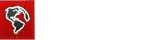

![[Image: a3ad5cfbf5.png]](http://puu.sh/lIWOV/a3ad5cfbf5.png)