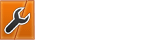07-18-2018, 06:47 AM
My favourite free panel for VPS is VestaCP. One of the really nice features VestaCP incorporated since December 2017 is Softaculous. When you allow VestaCP to generate your install command for you, then you can include a free version of Softaculous. The free version unfortunately doesn't include popular scripts like WordPress. So if one prefers one can get the premium version with its hundreds of free scripts.
I had to go through some serious learning hurdles to get the Softaculous premium version and thought to provide this as a tutorial:
Step 1:
Load the VestaCP installation script with Softaculous added. You can generate the bash command at a scrip generator below:
https://vestacp.com/install/
Step 2:
Next you have to set up your VestaCP - if you need more guidelines you can check the ones I created below:
http://deanhills.us/vestacp-installation/
Step 3:
To get access to the Softaculous Admin Panel you need to have ioncube loaded. You can do it by adding the command below with SSH:
Step 4:
Access the Admin Panel of Softaculous. You need to tell it that the server that is being used is a VPS. Click on Apps in the VestaCP index links (next to Firewall).
![[Image: krjwoXY.png]](https://i.imgur.com/krjwoXY.png)
Then click on Admin Panel as shown below:
![[Image: 6ypdOdj.png]](https://i.imgur.com/6ypdOdj.png)
Note again that you won't see the Admin Panel link unless you have successfully loaded ioncube first (see Step 3).
Step 5:
Now tick the settings in the left hand panel of the Admin Panel page.
![[Image: CyMTt0i.png]](https://i.imgur.com/CyMTt0i.png)
Step 6:
Scroll down the settings and when you get to General Settings tick where it says that the Server is a VPS.
![[Image: FnkXiWR.png]](https://i.imgur.com/FnkXiWR.png)
Step 7:
Now open an account with Softaculous and purchase a premium license. Here are the steps how to do it:
https://softaculous.com/docs/Buying_Information
Please note the step "Get License Key" refers to the Softaculous Admin Panel in VestaCP. You need to copy it to your Softaculous Client Panel when you are prompted to do so. Also be careful when you complete the purchase to select VPS and the correct number of months you would like to be covered by the license.
Step 8:
Hopefully the Softaculous license for your VPS will be automatically upgraded to premium, otherwise you need to refresh the link in your VestaCP Softaculous Admin Panel. If it still doesn't work, you need to open a ticket in the Client Area of your Softaculous account. Turnaround in answering tickets is usually fast - approx 24 hours or less.
I had to go through some serious learning hurdles to get the Softaculous premium version and thought to provide this as a tutorial:
Step 1:
Load the VestaCP installation script with Softaculous added. You can generate the bash command at a scrip generator below:
https://vestacp.com/install/
Step 2:
Next you have to set up your VestaCP - if you need more guidelines you can check the ones I created below:
http://deanhills.us/vestacp-installation/
Step 3:
To get access to the Softaculous Admin Panel you need to have ioncube loaded. You can do it by adding the command below with SSH:
Code: (Select All)
/usr/local/vesta/ioncube/ioncube.shStep 4:
Access the Admin Panel of Softaculous. You need to tell it that the server that is being used is a VPS. Click on Apps in the VestaCP index links (next to Firewall).
![[Image: krjwoXY.png]](https://i.imgur.com/krjwoXY.png)
Then click on Admin Panel as shown below:
![[Image: 6ypdOdj.png]](https://i.imgur.com/6ypdOdj.png)
Note again that you won't see the Admin Panel link unless you have successfully loaded ioncube first (see Step 3).
Step 5:
Now tick the settings in the left hand panel of the Admin Panel page.
![[Image: CyMTt0i.png]](https://i.imgur.com/CyMTt0i.png)
Step 6:
Scroll down the settings and when you get to General Settings tick where it says that the Server is a VPS.
![[Image: FnkXiWR.png]](https://i.imgur.com/FnkXiWR.png)
Step 7:
Now open an account with Softaculous and purchase a premium license. Here are the steps how to do it:
https://softaculous.com/docs/Buying_Information
Please note the step "Get License Key" refers to the Softaculous Admin Panel in VestaCP. You need to copy it to your Softaculous Client Panel when you are prompted to do so. Also be careful when you complete the purchase to select VPS and the correct number of months you would like to be covered by the license.
Step 8:
Hopefully the Softaculous license for your VPS will be automatically upgraded to premium, otherwise you need to refresh the link in your VestaCP Softaculous Admin Panel. If it still doesn't work, you need to open a ticket in the Client Area of your Softaculous account. Turnaround in answering tickets is usually fast - approx 24 hours or less.