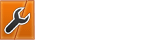11-20-2017, 10:44 PM
Hello everybody, i am going to show you an Tutorial about how to install VestaCP but this one contains more easy steps && Latest VestaCP build...
What is VestaCP Module ?
- Enjoy Your Web Hosting Life...
What is VestaCP Module ?
Code: (Select All)
Vesta control panel (VestaCP) is an open source hosting control panel, which can be used to manage multiple websites, creat and manage email accounts, FTP accounts, and MySQL databases, manage DNS records and more- you need an registered Domain (it doesn't matter .tk .com... what ever)
- Change your Domain's Nameservers to ns1.your-domain.com - ns2.your-domain.com and the IP Address of every Nameserver it will be your VPS IP... (as your VPS Hostname must be a valid hostname that will resolve on the IP used for the control panel)
- Change your VPS Hostname to your vtcp.your-domain.com
- Here we go with a standard clean and Up ToDate Centos Installaion: yum -y update && shutdown -r now
- Installing Basic Default Packages...: yum -y install nano wget curl
- Going to Disbale SELinux: setenforce 0
sed -i 's/enforcing/disabled/' /etc/sysconfig/selinux
- and then it will ask your to insert your Email Address && Password...
- Lets Begin VestaCP installaion session: [font=Menlo, Monaco, Consolas,]curl -O http://vestacp.com/pub/vst-install.sh[/font]
- [font=Menlo, Monaco, Consolas,]Lets make sure that the installaion Bash file is executable and then start the installation (Optional, You might create your own VestaCP's Bash installaion Command with some advanced parameters at https://vestacp.com/install/): [font=Menlo, Monaco, Consolas,]chmod +x vst-install.sh
bash vst-install.sh[/font][/font]
- [font=Menlo, Monaco, Consolas,][font=Menlo, Monaco, Consolas,]The installation process can take some time depending on the speed of your network connection, so be patient. At the end of the installation, you should see the URL, the username and the password for logging into the panel: [/font][/font]
Code: (Select All)
=======================================================
_| _| _|_|_|_| _|_|_| _|_|_|_|_| _|_|
_| _| _| _| _| _| _|
_| _| _|_|_| _|_| _| _|_|_|_|
_| _| _| _| _| _| _|
_| _|_|_|_| _|_|_| _| _| _|
Congratulations, you have just successfully installed Vesta Control Panel
https://your_ip:8083
username: admin
password: Your_Password
We hope that you enjoy your installation of Vesta. Please feel free to contact us anytime if you have any questions.
Thank you.
--
Sincerely yours
vestacp.com team- Enjoy Your Web Hosting Life...