07-11-2017, 06:02 PM
Today i will show you how to install a SSH tunneling server . with SSH tunneling server you can tunnel your connection to your vps similar to VPN . ssh tunneling is really popular in my country (indonesia) for getting free internet by using http header injection method with ssh mostly using application known as "http injector " basically its the way to make your opeartor think that you are in website that is qualified as quota free but in reality you are in another different website . without further a do lets install the SSH tunneling server
Linux VPS
This tutorial is for linux vps . if you have windows vps please follow another instruction for windows vps in the bottom
BEFORE INSTALLING MAKE SURE YOUR VPS PROVIDER ALLOW SSH TUNNELING
1.Log in to your VPS using ssh client like putty for example
2.Login to your vps and type this command to install dropbear
3.after you succesfully install dropbear go to dropbear setting by using this command
4.edit the configuration depending how you want it
5.add /bin/false to shell to enable user without shell access with this command
6.now add a new dropbear user by using this command
7.give the dropbear user a password by using this command
and now your linux ssh tunneling server is ready . if you want to know how to connect to the server go to the bottom after the windows vps tutorial
Windows VPS
This tutorial is for windows vps . if you have windows vps please follow another instruction for linux vps before this instruction
BEFORE INSTALLING MAKE SURE YOUR VPS PROVIDER ALLOW SSH TUNNELING
1.Connect to your windows vps using RDP
2.Download Bitvise SSH Server | Click here to download from the official link
3.Install the Bitvise SSH Server . and choose Personal edition
4.Follow the image tutorial . Here basically what you need to do
and now your windows ssh tunneling server is ready . if you want to know how to connect to the server go to the bottom
Connecting to your SSH Tunneling server
there are many ways to connect to ssh server . for android the most popular one is http injector . if you use windows pc you can use bitvise ssh client here how to connect
1.Enter the ssh detail
2.after connected to the ssh server . enable socks proxy forwarding in bitvise ssh client
3.now set your browser proxy setting to match the bitvise socks setting
thats it for the SSH Tunneling tutorial . hope it useful for you
Linux VPS
This tutorial is for linux vps . if you have windows vps please follow another instruction for windows vps in the bottom
BEFORE INSTALLING MAKE SURE YOUR VPS PROVIDER ALLOW SSH TUNNELING
1.Log in to your VPS using ssh client like putty for example
Spoiler Expand
Code: (Select All)
Debian/Ubuntu : sudo apt-get install dropbear
CentOS/Redhat : yum install dropbearCode: (Select All)
nano /etc/default/dropbear
if it say nano not found you need to install nano by using "apt-get install nano"Spoiler Expand
Spoiler Expand
Code: (Select All)
echo "/bin/false" >> /etc/shellsCode: (Select All)
useradd -m -s /bin/false username
Example : useradd -m -s /bin/false humanpuff69Code: (Select All)
sudo passwd username
Example : sudo passwd humanpuff69and now your linux ssh tunneling server is ready . if you want to know how to connect to the server go to the bottom after the windows vps tutorial
Windows VPS
This tutorial is for windows vps . if you have windows vps please follow another instruction for linux vps before this instruction
BEFORE INSTALLING MAKE SURE YOUR VPS PROVIDER ALLOW SSH TUNNELING
1.Connect to your windows vps using RDP
Spoiler Expand
3.Install the Bitvise SSH Server . and choose Personal edition
Spoiler Expand
Code: (Select All)
Enable Firewall to allow all computer to connect
Make a new virtual user and set it with password and also allowing it to use forwarding feature
start the serverSpoiler Expand
and now your windows ssh tunneling server is ready . if you want to know how to connect to the server go to the bottom
Connecting to your SSH Tunneling server
there are many ways to connect to ssh server . for android the most popular one is http injector . if you use windows pc you can use bitvise ssh client here how to connect
1.Enter the ssh detail
Code: (Select All)
Server: your vps ip
Port : Dropbear Port that you set earlier
Username : dropbear username that you created before or use root to use your root account to connect
password : your dropbear username password or root password if you use root account to loginSpoiler Expand
Spoiler Expand
Spoiler Expand
thats it for the SSH Tunneling tutorial . hope it useful for you
humanpuff69@FPAX:~$ Thanks To Shadow Hosting And Post4VPS for VPS 5

![[Image: XNcAhC_VT9CoEeugqj0IFA.png]](https://image.prntscr.com/image/XNcAhC_VT9CoEeugqj0IFA.png)
![[Image: ckPkvMsGRei02IxK7Qmftg.png]](https://image.prntscr.com/image/ckPkvMsGRei02IxK7Qmftg.png)
![[Image: 9LjXjqcCRZOvTKdn7azCGQ.png]](https://image.prntscr.com/image/9LjXjqcCRZOvTKdn7azCGQ.png)
![[Image: FqsBOq1sS2u9Qm2YKqIjBQ.png]](https://image.prntscr.com/image/FqsBOq1sS2u9Qm2YKqIjBQ.png)
![[Image: wAYkC0KLQRi5AFREn6kPjw.png]](https://image.prntscr.com/image/wAYkC0KLQRi5AFREn6kPjw.png)
![[Image: vupU0w2.png]](http://i.imgur.com/vupU0w2.png)
![[Image: ugIZp8z9Rf2c9BjNWpucRQ.png]](https://image.prntscr.com/image/ugIZp8z9Rf2c9BjNWpucRQ.png)
![[Image: J178vDtJTb2wmtLuQsjtGQ.png]](https://image.prntscr.com/image/J178vDtJTb2wmtLuQsjtGQ.png)
![[Image: LO2ne5Q2RVSg8CKHh10Rew.png]](https://image.prntscr.com/image/LO2ne5Q2RVSg8CKHh10Rew.png)
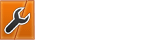
 , but best OS For it ,Cent OS ? or Debian ?
, but best OS For it ,Cent OS ? or Debian ?