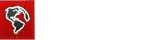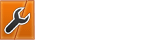09-14-2015, 07:44 AM
Hello guys,
Today i will should you how to install tightvncserver and lxde in ubuntu (applicable in debian also) & FTP server in ubuntu
Tightvncserver Installation
frist do update your vps by typing
then for installing lxde and tightvncserver type this
now for configuring tightcvncserver type this
and it will ask to create a password for main user (which can control the vps and one for view only user (which can only view the vps)
after filling you password type
to kill the vnc server and to restart type
now download vnc viewer for your OS and type in
VNC SERVER:<your IP>:5901
and press enter then it will prompt for a password,there u fill the password which u had filled during tightvncserver :1 command
and thats all , your tightvncserver is ready to use !
FTP Installation
just follow the setps
open your vps on putty and type updating command
then install ftpserver by typing this command
then open ur vps and go to directory /etc/ ,and open vsftpd.conf and change the permissions
and then save it and go to ftpusers file and remove root name and save it ,then type
to restart the ftp server and here you go, now your ftp server is ready to use
see this video if you got confused
if you are having any problem in any part of these tutorials then just leave a comment
Today i will should you how to install tightvncserver and lxde in ubuntu (applicable in debian also) & FTP server in ubuntu
Tightvncserver Installation
frist do update your vps by typing
Code: (Select All)
sudo apt-get updatethen for installing lxde and tightvncserver type this
Code: (Select All)
sudo apt-get install xorg lxde-core tightvncservernow for configuring tightcvncserver type this
Code: (Select All)
tightvncserver :1and it will ask to create a password for main user (which can control the vps and one for view only user (which can only view the vps)
after filling you password type
Code: (Select All)
tightvncserver -kill :1Code: (Select All)
tightvncserver :1now download vnc viewer for your OS and type in
VNC SERVER:<your IP>:5901
and press enter then it will prompt for a password,there u fill the password which u had filled during tightvncserver :1 command
and thats all , your tightvncserver is ready to use !
FTP Installation
just follow the setps
open your vps on putty and type updating command
Code: (Select All)
sudo apt-get updateCode: (Select All)
sudo apt-get install vsftpdand then save it and go to ftpusers file and remove root name and save it ,then type
Code: (Select All)
sudo service vsftpd restartsee this video if you got confused
if you are having any problem in any part of these tutorials then just leave a comment
Administrator
admin@post4vps.com