09-09-2017, 04:15 PM
Hello Folks, Today I'm going to explain you how to check your website or your VPS uptime, the benefit from that to know if your VPS got DDoS or went down for any reason so it inform you to take action like contacting support or check the VPS panel.
Btw let's start our tutorial now. Firstly you have to go to UptimeRobot.com and press on sign-up then fill the required info (Name, Email and Password) then press on Sign-up.
![[Image: 1504968088.png]](https://cdn.amir.ovh/1504968088.png)
After signing up we will be redirected to the dashboard, what should we do now is pressing on Add New Monitor then a pop-up window will appear to request the monitor type like if you are going to monitor the ping or HTTP(s) or whatever, for me I'll choose ping
![[Image: 1504968152.png]](https://cdn.amir.ovh/1504968152.png)
Now we have to fill the service info which we have to monitor
![[Image: 1504968737.png]](https://cdn.amir.ovh/1504968737.png)
for me I'm going to give an example only so firstly we have to choose a friendly name which it'll appear in the monitor (also to know which server are you monitoring) then we have th put the server IP (you can put a website as well) then you have to specify the monitoring interval (better to leave it as default) then in the next step you have to specify where is it going to contact you when your server / website goes down (better to choose your email) then press on Create Monitor. For free plan you can create for 50 monitor, if you wanna more you have to pay then.
Now we are done and it will appear in the left side. But a question appears here: Where can I see this monitor? Is it specified to emails only? Answer is: NO, just be patient and follow the thread .
.
Now where can I see this live monitor? Just go to My Settings from the top of the dashboard slide down to the end of the settings until you find Public Status Pages then press on Add Public Status Page
![[Image: 1504969337.png]](https://cdn.amir.ovh/1504969337.png)
and press on For All Monitors
![[Image: 1504971429.png]](https://cdn.amir.ovh/1504971429.png)
and click on Create Public Status Page. The window will expand and show new things, now fill all info but take care about the Custom Domain option, Why? You have to have a site for this option to access it like my monitor (Preview) but it's not a problem you can proceed without website but for me I'll explain how to add it like my monitor above. Firstly go to your domain provider (for me I'm using CloudFlare so I'll proceed there take a screenshot, wait for me one minute .)
.)
Ok I'm here now, you have to add a CNAME DNS for your site by this domain stats.uptimerobot.com like this
![[Image: 1504973391.png]](https://cdn.amir.ovh/1504973391.png)
And press on Add Record
Notice: You can choose anything instead of status, I just chose it for example.
Now just wait for 2 minutes and you will find that the monitor status is ready and working, also the good thing there that it has HTTPS and it automatically redirects to it so no need to enable it from CloudFlare because it'll cause an error.
If you want to see how it looks like then take a look at my status page from here https://status.kgmx.me/
That was all thing for today, I took more than one hour to type this thread so if you liked it please rate me. Thank you for reading, Goodbye.
Btw let's start our tutorial now. Firstly you have to go to UptimeRobot.com and press on sign-up then fill the required info (Name, Email and Password) then press on Sign-up.
![[Image: 1504968088.png]](https://cdn.amir.ovh/1504968088.png)
After signing up we will be redirected to the dashboard, what should we do now is pressing on Add New Monitor then a pop-up window will appear to request the monitor type like if you are going to monitor the ping or HTTP(s) or whatever, for me I'll choose ping
![[Image: 1504968152.png]](https://cdn.amir.ovh/1504968152.png)
Now we have to fill the service info which we have to monitor
![[Image: 1504968737.png]](https://cdn.amir.ovh/1504968737.png)
for me I'm going to give an example only so firstly we have to choose a friendly name which it'll appear in the monitor (also to know which server are you monitoring) then we have th put the server IP (you can put a website as well) then you have to specify the monitoring interval (better to leave it as default) then in the next step you have to specify where is it going to contact you when your server / website goes down (better to choose your email) then press on Create Monitor. For free plan you can create for 50 monitor, if you wanna more you have to pay then.
Now we are done and it will appear in the left side. But a question appears here: Where can I see this monitor? Is it specified to emails only? Answer is: NO, just be patient and follow the thread
 .
.Now where can I see this live monitor? Just go to My Settings from the top of the dashboard slide down to the end of the settings until you find Public Status Pages then press on Add Public Status Page
![[Image: 1504969337.png]](https://cdn.amir.ovh/1504969337.png)
and press on For All Monitors
![[Image: 1504971429.png]](https://cdn.amir.ovh/1504971429.png)
and click on Create Public Status Page. The window will expand and show new things, now fill all info but take care about the Custom Domain option, Why? You have to have a site for this option to access it like my monitor (Preview) but it's not a problem you can proceed without website but for me I'll explain how to add it like my monitor above. Firstly go to your domain provider (for me I'm using CloudFlare so I'll proceed there take a screenshot, wait for me one minute
 .)
.)Ok I'm here now, you have to add a CNAME DNS for your site by this domain stats.uptimerobot.com like this
![[Image: 1504973391.png]](https://cdn.amir.ovh/1504973391.png)
And press on Add Record
Notice: You can choose anything instead of status, I just chose it for example.
Now just wait for 2 minutes and you will find that the monitor status is ready and working, also the good thing there that it has HTTPS and it automatically redirects to it so no need to enable it from CloudFlare because it'll cause an error.

If you want to see how it looks like then take a look at my status page from here https://status.kgmx.me/
That was all thing for today, I took more than one hour to type this thread so if you liked it please rate me. Thank you for reading, Goodbye.


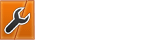

![[Image: 1505062369.png]](https://i.kgmx.me/1505062369.png)

![[Image: 1505063700.png]](https://i.kgmx.me/1505063700.png)
