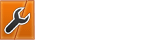09-01-2019, 02:14 AM
Hello Friends, I am going to share a tutorial. In this tutorial, I am going to show you how to install MyBB forum on a VPS running ubuntu. Most of you know about setting up basic lamp stack. So I am not going to explain it. If anyone of you faces any problem during the lamp stack installation feel free to post a reply.
Here is a simple guide regarding the installation of the lamp stack. ( Necessary for web host ).
What is the lamp stack?
These are some packages required for web-host on a server. These are Apache, Mysql, Php, and Phpmyadmin.
These packages have different functions
Apache: It helps us to host a website on a private server.
MySql: It is a database server. It helps us to store website data.
Php: It is also an application that helps to read PHP codes for your website. Some of the web applications are in PHP that’s why it is necessary
PhpMyAdmin: It is used to manage the databases.
To Install of these necessary packages use the following commands.
Apache
MySQL Server
PHP
PhpMyAdmin
Note: During this installation MySQL and PhpMyadmin require a password. You will have to enter a password to access the database.
Alright we are done. We are ready to install MyBB forum script on our linux server.
First of all, we will have to download the MyBB latest version. So I will go to the directory where I will install MyBB. Most of the website's data are in /var/www/ . So I shall create a new directory in this directory
now create a new directory under /var/www
We have successfully created a new directory named as “ MyBB “ Now we have to download the latest available version of MyBB.
To download
When the download is done.We have to unzip the downloaded file.The file will be named as “ mybb_1821 “ (currently available version, may be different in future ).
You can unzip with the simple “ unzip “ command.
Note: You must have to install unzip the package.
When unzip is completed, We will have to edit the website configuration. We are using apahce2 webserver and it stores the configuration files in the directory “ /etc/apache2/sites-available “
We will have to create a new configuration for MyBB forum in this directory. So use the following command.
When you will edit it will be a new empty .conf file. We have to enter the configuration.
In the configuration file, we mostly change the ServerName and the DocumentRoot.The ServerName is the name of your domain and The DocumentRoot is the directory to your MyBB files. I have downloaded the MyBB in the directory “ /var/www/mybb “ so I will simply change the documentroot.When you are done hit the “ CTRL + O “ key to save the file and then “ CTRL + X “ to exit the editing mode.
Now we have to enable the newly configured site.So apache2’s command to enable a site is “ a2ensite “
Now apache will require a restart. Use
Apache configuration is done lets check the status now
You will get the following output if everything is fine
Now visit your site in a browser and complete the installation. Now we have to complete MyBB installations.We need a database to store the data. So create a new database with the help of PhpMyAdmin.
You can log in to your phpmyadmin panel at the link
Login with your details ( we entered during the installation of these packages ) and create a new database.
Now let’s complete the installation
Visit your site with your browser.
On the first page you will have a welcome message by MyBB. Read the given information carefully and click “ Next “
On the second page when you click next you will be redirected to license agreement page. Read their terms and click “Next”
They will redirect you to New page. In this page, they will check your requirements. Make sure all the required packages are done. If all the packages are done Click “Next” to continue the process.
After checking the requirements they will ask about database information.
There are several forms to be filled.
The next portion will have information about the MySQL Improved Table Settings. Leave it and click next.
When you click next it will start creating tables. When done click next.
On the next page it will ask to populate the table. Simply click Next
On this page, it will ask for a theme. We can do it later simply click Next.
In this step, we have to give the forums information
The step is named as “ Board Configuration “
The next one is about security leave it unchanged and click Next.
Now in this step, we have to create the administrator account information to manage the forums.
note: remember to change the details according to your own information.
Click Next.
The installation is completed. When you will click “ Next “ after the admin account details it will show you the successful installation page.
Everything is done. Your new MyBB website is live.
It was a quick tutorial, If you need further help feel free to reply.
Thanks
Regards
Rehan ( Post4VPS Client ).
Here is a simple guide regarding the installation of the lamp stack. ( Necessary for web host ).
What is the lamp stack?
These are some packages required for web-host on a server. These are Apache, Mysql, Php, and Phpmyadmin.
These packages have different functions
Apache: It helps us to host a website on a private server.
MySql: It is a database server. It helps us to store website data.
Php: It is also an application that helps to read PHP codes for your website. Some of the web applications are in PHP that’s why it is necessary
PhpMyAdmin: It is used to manage the databases.
To Install of these necessary packages use the following commands.
Apache
Code: (Select All)
sudo apt-get install apache2MySQL Server
Code: (Select All)
sudo apt-get install mysql-serverPHP
Code: (Select All)
sudo apt-get install phpPhpMyAdmin
Code: (Select All)
sudo apt-get install phpmyadminNote: During this installation MySQL and PhpMyadmin require a password. You will have to enter a password to access the database.
Alright we are done. We are ready to install MyBB forum script on our linux server.
First of all, we will have to download the MyBB latest version. So I will go to the directory where I will install MyBB. Most of the website's data are in /var/www/ . So I shall create a new directory in this directory
Code: (Select All)
cd /var/wwwnow create a new directory under /var/www
Code: (Select All)
mkdir mybbWe have successfully created a new directory named as “ MyBB “ Now we have to download the latest available version of MyBB.
Code: (Select All)
cd mybbTo download
Code: (Select All)
wget https://resources.mybb.com/downloads/mybb_1821.zipWhen the download is done.We have to unzip the downloaded file.The file will be named as “ mybb_1821 “ (currently available version, may be different in future ).
You can unzip with the simple “ unzip “ command.
Code: (Select All)
Unzip mybb_1821.zipNote: You must have to install unzip the package.
When unzip is completed, We will have to edit the website configuration. We are using apahce2 webserver and it stores the configuration files in the directory “ /etc/apache2/sites-available “
We will have to create a new configuration for MyBB forum in this directory. So use the following command.
Code: (Select All)
nano /etc/apache2/sites-available/mybb.confWhen you will edit it will be a new empty .conf file. We have to enter the configuration.
Code: (Select All)
<VirtualHost *:80>
# The ServerName directive sets the request scheme, hostname and port that
# the server uses to identify itself. This is used when creating
# redirection URLs. In the context of virtual hosts, the ServerName
# specifies what hostname must appear in the request's Host: header to
# match this virtual host. For the default virtual host (this file) this
# value is not decisive as it is used as a last resort host regardless.
# However, you must set it for any further virtual host explicitly.
ServerName www.example.com
ServerAdmin webmaster@localhost
DocumentRoot /var/www/mybb/
# Available loglevels: trace8, ..., trace1, debug, info, notice, warn,
# error, crit, alert, emerg.
# It is also possible to configure the loglevel for particular
# modules, e.g.
#LogLevel info ssl:warn
ErrorLog ${APACHE_LOG_DIR}/error.log
CustomLog ${APACHE_LOG_DIR}/access.log combined
# For most configuration files from conf-available/, which are
# enabled or disabled at a global level, it is possible to
# include a line for only one particular virtual host. For example the
# following line enables the CGI configuration for this host only
# after it has been globally disabled with "a2disconf".
#Include conf-available/serve-cgi-bin.conf
</VirtualHost>
# vim: syntax=apache ts=4 sw=4 sts=4 sr noetIn the configuration file, we mostly change the ServerName and the DocumentRoot.The ServerName is the name of your domain and The DocumentRoot is the directory to your MyBB files. I have downloaded the MyBB in the directory “ /var/www/mybb “ so I will simply change the documentroot.When you are done hit the “ CTRL + O “ key to save the file and then “ CTRL + X “ to exit the editing mode.
Now we have to enable the newly configured site.So apache2’s command to enable a site is “ a2ensite “
Code: (Select All)
a2ensite mybbNow apache will require a restart. Use
Code: (Select All)
systemctl reload apache2Apache configuration is done lets check the status now
Code: (Select All)
systemctl status apache2You will get the following output if everything is fine
Code: (Select All)
? apache2.service - The Apache HTTP Server Loaded: loaded (/lib/systemd/system/apache2.service; enabled; vendor preset: enabled) Drop-In: /lib/systemd/system/apache2.service.d ??apache2-systemd.conf Active: active (running) since Wed 2019-01-27 8:56:45 UTC; 6s ago Process: 6498 ExecStart=/usr/sbin/apachectl start (code=exited, status=0/SUCCESS) Main PID: 6517 (apache2) Tasks: 1 (limit: 1114) CGroup: /system.slice/apache2.service ??6517 /usr/sbin/apache2 -k start March 27 8:56:45 ubuntu1804 systemd[1]: Starting The Apache HTTP Server... March 27 8:56:45 ubuntu1804 apachectl[6498]: AH00557: apache2: apr_sockaddr_info_get() failed for ubuntu1804 March 27 8:56:45 ubuntu1804 apachectl[6498]: AH00558: apache2: Could not reliably determine the server's fully qualified domain name, using 127$ March 27 8:56:45 ubuntu1804 systemd[1]: Started The Apache HTTP Server.Now visit your site in a browser and complete the installation. Now we have to complete MyBB installations.We need a database to store the data. So create a new database with the help of PhpMyAdmin.
You can log in to your phpmyadmin panel at the link
Code: (Select All)
yourserverip/phpmyadminLogin with your details ( we entered during the installation of these packages ) and create a new database.
Now let’s complete the installation
Visit your site with your browser.
On the first page you will have a welcome message by MyBB. Read the given information carefully and click “ Next “
On the second page when you click next you will be redirected to license agreement page. Read their terms and click “Next”
They will redirect you to New page. In this page, they will check your requirements. Make sure all the required packages are done. If all the packages are done Click “Next” to continue the process.
After checking the requirements they will ask about database information.
There are several forms to be filled.
Quote:Database Engine: We have to select “ MySQL “ as we are using MySQL
Database Server Host Name: The database hostname. Leave it unchanged. It is already as localhost.
User: The mysql user. ( we created during the installation of MySQL and phpmyadmin )
Password: the password of the user. ( we created during the installation of MySQL and phpmyadmin )
Database Name: the name of the database.
The next portion will have information about the MySQL Improved Table Settings. Leave it and click next.
When you click next it will start creating tables. When done click next.
On the next page it will ask to populate the table. Simply click Next
On this page, it will ask for a theme. We can do it later simply click Next.
In this step, we have to give the forums information
The step is named as “ Board Configuration “
Quote:Forum Name: The name you want to use for your newly created mybb forum.
Forum URL: The url for your new mybb site.
Website Name: The name you want to use for your newly created mybb forum.
Website URL: The url for your new mybb site.
You don’t need to change anything in cookies settings.
Contact Details: admin information ( email )
The next one is about security leave it unchanged and click Next.
Now in this step, we have to create the administrator account information to manage the forums.
Quote:Accounts Details
Username: admin
Password: adminpass
Re-Type Password: adminpass
Email: [email protected]
note: remember to change the details according to your own information.
Click Next.
The installation is completed. When you will click “ Next “ after the admin account details it will show you the successful installation page.
Everything is done. Your new MyBB website is live.
It was a quick tutorial, If you need further help feel free to reply.
Thanks
Regards
Rehan ( Post4VPS Client ).