05-25-2016, 09:53 PM
Hello,
You don't need knowledge when you are installing a game server from the tutorials, i will give you a very easy tutorial, please just follow my steps.
You should also USE Ubuntu 14.04 as this tutorial is for Ubuntu ONLY.
Use your SSH Client and login to the VPS. I suggest you to use BitWise SSH Client, its easy for new people.
When you have logged in.
Write these commands.
Write this to download SAMP Server Files:
[url=http://files.sa-mp.com/samp037svr_R2-1.tar.gz][/url]
when its downloaded, extract it by writing this command.
The files are extracted now lets enter the folder.
Now i will suggest you to use FileZilla, if you don't know what is FileZilla, search it in google and download FileZilla Client.
When you have downloaded it, start FileZilla.
You will see these. Host, Username, Password, Port.
You should put your VPS IP in your Host.
You should put root in Username.
You should put put password of your VPS(root password).
You should use the port 22.
When its done, with FileZilla, enter the SAMP folder, just click on it two times.
There is server .cfg, use your right mouse button and click edit, if it says something about editor, use the custom editor.
Now change your password there, also RCON PASSWORD is necessary to change, if you do not change your server will not run.
When you have done it, save it.
now go to your BitWise SSH Client, you were in SAMP Folder.
We have to change the permissions of some files to make the server work.
Write this to change the permissions.
write this to start server.
You will see something written in your BitWise SSH Client that server is running, now you can connect to your server with 7777 PORT.
Your VPS IP, and port will be 7777 if u have not changed it.
You don't need knowledge when you are installing a game server from the tutorials, i will give you a very easy tutorial, please just follow my steps.
You should also USE Ubuntu 14.04 as this tutorial is for Ubuntu ONLY.
Use your SSH Client and login to the VPS. I suggest you to use BitWise SSH Client, its easy for new people.
When you have logged in.
Write these commands.
Code: (Select All)
apt-get updateCode: (Select All)
apt-get upgradeWrite this to download SAMP Server Files:
Code: (Select All)
wget [url=http://files.sa-mp.com/samp037svr_R2-1.tar.gz]http://files.sa-mp.com/samp037svr_R2-1.tar.gz[/url]when its downloaded, extract it by writing this command.
Code: (Select All)
tar -xnvf samp037svr_R2-1.tar.gzThe files are extracted now lets enter the folder.
Code: (Select All)
cd samp*Now i will suggest you to use FileZilla, if you don't know what is FileZilla, search it in google and download FileZilla Client.
When you have downloaded it, start FileZilla.
You will see these. Host, Username, Password, Port.
You should put your VPS IP in your Host.
You should put root in Username.
You should put put password of your VPS(root password).
You should use the port 22.
When its done, with FileZilla, enter the SAMP folder, just click on it two times.
There is server .cfg, use your right mouse button and click edit, if it says something about editor, use the custom editor.
Now change your password there, also RCON PASSWORD is necessary to change, if you do not change your server will not run.
When you have done it, save it.
now go to your BitWise SSH Client, you were in SAMP Folder.
We have to change the permissions of some files to make the server work.
Write this to change the permissions.
Code: (Select All)
chmod +x samp03svrwrite this to start server.
Code: (Select All)
./samp03svrYou will see something written in your BitWise SSH Client that server is running, now you can connect to your server with 7777 PORT.
Your VPS IP, and port will be 7777 if u have not changed it.
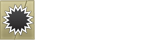


![[Image: a3ad5cfbf5.png]](http://puu.sh/lIWOV/a3ad5cfbf5.png)