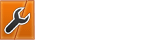01-07-2019, 10:30 AM
Has anyone had any experience with the new WordPress Gutenberg Editor that comes with the WordPress 5.0 update? It currently replaces the WP Classic Editor. Would be nice if you could share your experiences.
I did a course on the Gutenberg Editor on New Year's day. I found that I definitely needed a course as typically the new tools aren't intuitive - they're hidden, so the course kind'a revealed all of their whereabouts in the WP dashboard and how-to functionality. Previous to doing the course all of my WordPress sites had the Classic Editor plugin installed as I was concerned that the new Gutenberg Editor that automatically comes loaded with the last WP 5.0 update would break my themes. I still have most of my WordPress sites on the Classic Editor, but I'm not as concerned as I was before I did the course.
I'd like to recommend those who have been trying to avoid Gutenberg, to really try it out, as it has all kinds of layout tools that are very powerful and can save lots of time. If you have a complicated theme however, I suggest that you first experiment with Gutenberg editor with a copy of the Website - as if your theme comes with its own editor, it may conflict with Gutenberg. Nice part of Gutenberg is the developers have included options for you to opt out of Gutenberg. Also when you work with an old WordPress installation if you click on the Gutenberg Blocks for editing they all are in Classic Editor mode by default. You have to enable the Gutenberg Editor for the post first. You can even revert back to Classic Editor if you want to. There's also a few plugins you can use - a popular one being the Classic Editor plugin - not sure how really necessary they are. Fact is that Gutenberg is here to stay, so it may be a good idea to become familiar with it.
Once I started to try out Gutenberg, I found the greatest challenge is to figure out where the tools are. Gutenberg is primarily a block editor. So once you've loaded a WordPress Installation, and you've started a page or post, your first block is a header. This block doesn't show any of the tools on the right hand side or top of the post window, as the editing will be default header style. Then after you've clicked on the return, the next block is a default text block. Secret now is to click in that bloc, and you'll see a tiny menu on top of it. If you hover your mouse over the first tool in the little menu, you can change the block to take on different attributes. You can also add other layout elements by clicking on the plus sign in the circle above the block.
Another "hidden tool" is when one wants to load an image you have to click on a little circle with a plus sign that is in the top left hand corner of the post window. Not directly above the block. You can then click on a variety layout elements.
Finally, one also has to figure out that in the right hand column of the dashboard in post or page view, you can click on either the default document editor or block editor. The document editor is the same as before, where you can save the post as draft, or schedule its publication, add tags etc. With the Block Editor you can change fonts, color of background and font colors and a whole host of things. There is also a limited little CSS and HTML option. However for the greater part the Gutenberg Editor is a WYSIWYG Editor, with limited CSS capability from the dashboard.
I'd say my learning of the Gutenberg editor so far has pretty much been the same as when I first tried to master the WordPress Dashboard in 2012. Everything is hidden, and whereas usually I do things intuitively, I needed step by step guides to discover the tools that were hidden. Otherwise I'd not have had a clue where they were or able to use them.
For those who are serious about getting to grips with WordPress, I can recommend signing up for a whole variety of courses at https://wpapprentice.com. The course has been managed for a few years already by a real WP specialist and detailed professional - Kirk Biglione - from California. I ended up doing all of his courses during the summer breaks of 2015 and 2016 and beauty of it is that once you're subscribed you keep your tutorial account for as long as it is around and you get all kinds of neat e-mail updates like for example the Gutenberg Editor. Best of all Kirk gave us a complimentary and very detailed course on the Gutenberg Editor in mid-December - so I spent New Years Day working through all of them - had great fun doing that. I'm not an expert on Gutenberg by a long shot - I guess that can only come with experience, but have enough familiarity with it to work my way around it. One thing is for sure, it's here to stay, so if one's serious about WordPress it may be a good idea to get familiar with it.
I did a course on the Gutenberg Editor on New Year's day. I found that I definitely needed a course as typically the new tools aren't intuitive - they're hidden, so the course kind'a revealed all of their whereabouts in the WP dashboard and how-to functionality. Previous to doing the course all of my WordPress sites had the Classic Editor plugin installed as I was concerned that the new Gutenberg Editor that automatically comes loaded with the last WP 5.0 update would break my themes. I still have most of my WordPress sites on the Classic Editor, but I'm not as concerned as I was before I did the course.
I'd like to recommend those who have been trying to avoid Gutenberg, to really try it out, as it has all kinds of layout tools that are very powerful and can save lots of time. If you have a complicated theme however, I suggest that you first experiment with Gutenberg editor with a copy of the Website - as if your theme comes with its own editor, it may conflict with Gutenberg. Nice part of Gutenberg is the developers have included options for you to opt out of Gutenberg. Also when you work with an old WordPress installation if you click on the Gutenberg Blocks for editing they all are in Classic Editor mode by default. You have to enable the Gutenberg Editor for the post first. You can even revert back to Classic Editor if you want to. There's also a few plugins you can use - a popular one being the Classic Editor plugin - not sure how really necessary they are. Fact is that Gutenberg is here to stay, so it may be a good idea to become familiar with it.
Once I started to try out Gutenberg, I found the greatest challenge is to figure out where the tools are. Gutenberg is primarily a block editor. So once you've loaded a WordPress Installation, and you've started a page or post, your first block is a header. This block doesn't show any of the tools on the right hand side or top of the post window, as the editing will be default header style. Then after you've clicked on the return, the next block is a default text block. Secret now is to click in that bloc, and you'll see a tiny menu on top of it. If you hover your mouse over the first tool in the little menu, you can change the block to take on different attributes. You can also add other layout elements by clicking on the plus sign in the circle above the block.
Another "hidden tool" is when one wants to load an image you have to click on a little circle with a plus sign that is in the top left hand corner of the post window. Not directly above the block. You can then click on a variety layout elements.
Finally, one also has to figure out that in the right hand column of the dashboard in post or page view, you can click on either the default document editor or block editor. The document editor is the same as before, where you can save the post as draft, or schedule its publication, add tags etc. With the Block Editor you can change fonts, color of background and font colors and a whole host of things. There is also a limited little CSS and HTML option. However for the greater part the Gutenberg Editor is a WYSIWYG Editor, with limited CSS capability from the dashboard.
I'd say my learning of the Gutenberg editor so far has pretty much been the same as when I first tried to master the WordPress Dashboard in 2012. Everything is hidden, and whereas usually I do things intuitively, I needed step by step guides to discover the tools that were hidden. Otherwise I'd not have had a clue where they were or able to use them.
For those who are serious about getting to grips with WordPress, I can recommend signing up for a whole variety of courses at https://wpapprentice.com. The course has been managed for a few years already by a real WP specialist and detailed professional - Kirk Biglione - from California. I ended up doing all of his courses during the summer breaks of 2015 and 2016 and beauty of it is that once you're subscribed you keep your tutorial account for as long as it is around and you get all kinds of neat e-mail updates like for example the Gutenberg Editor. Best of all Kirk gave us a complimentary and very detailed course on the Gutenberg Editor in mid-December - so I spent New Years Day working through all of them - had great fun doing that. I'm not an expert on Gutenberg by a long shot - I guess that can only come with experience, but have enough familiarity with it to work my way around it. One thing is for sure, it's here to stay, so if one's serious about WordPress it may be a good idea to get familiar with it.